Action Order
You can execute multiple actions at a time. For example, download multiple pieces of firmware to flash memories and set one piece of firmware as Startup. The user-defined actions are executed by clicking Commit. The action orders are displayed in Unfinished Events, as shown in Figure 13.
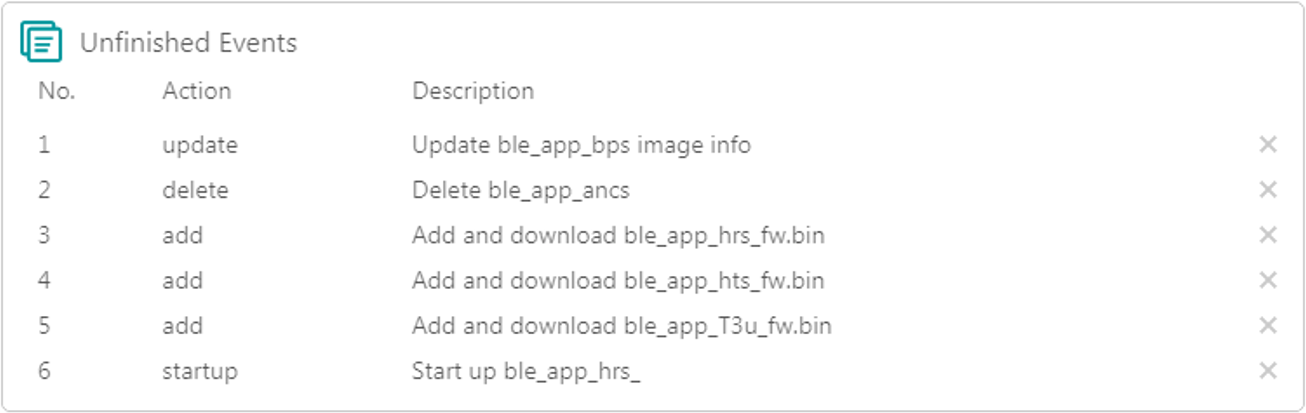
Executable actions for users are listed in the table below.
| Name | Button/Icon | Description |
|---|---|---|
| Add firmware |
|
Click Add to add a local firmware file to GProgrammer. Alternatively, you can add a local firmware file to GProgrammer by directly dragging the file to GProgrammer from Windows/File Explorer. Note: Do not click Open after dragging the file to GProgrammer. |
| Refresh firmware |
|
Click Refresh to obtain the information of firmware downloaded in the flash memories of a target board. Unexecuted actions of flash firmware on the living target board in the Unfinished Events pane, such as those labeled as startup or update are withdrawn with modified parameters being reset to values before refresh. |
| Delete firmware |
|
Click the Delete button to delete existing firmware in flash memories. Select firmware to be deleted in the flash firmware layout, and click Delete. The firmware color turns to Note: Delete operations result in deleting only image info of the selected firmware. The firmware information stored in the area will not be deleted. |
| Start execution |
|
Set firmware as startup to run the firmware immediately. Select firmware in the flash firmware layout, and click the Startup button. |
| Update firmware information |
|
Click the Update button to update the information of existing firmware in flash memories on a target board. Select firmware to be updated in the flash firmware layout, and modify the firmware information (the color of modified parameters turns to Execute update actions, and all parameters involved are locked. No editing is allowed. If modification is required, withdraw the previous update action. |
- In the action order list, you can withdraw an action by clicking
 on the right side of the action.
on the right side of the action. - For two associated actions, withdrawal of the associated action may lead to automatic withdrawal of the previous action. For example, add a firmware file to flash memories, and set it as startup. Withdrawal of Add leads to withdrawal of Startup.
In addition, if there is overlapped space for firmware, Commit will not be available until the conflict is resolved.
For two pieces of firmware totally overlapping with each other, you can click the overlapping space to select one piece of firmware and double-click the space to select the other.





