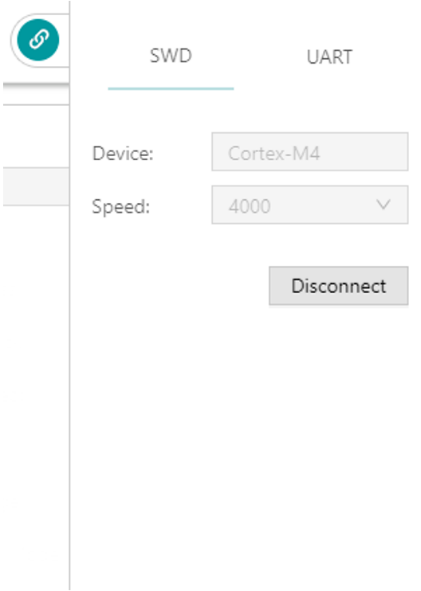Connection Management
GProgrammer helps users manage and control the connection between your host and target board.
Click ![]() in the upper-right corner of the interface to open or hide the connection management window of GProgrammer.
in the upper-right corner of the interface to open or hide the connection management window of GProgrammer.
GProgrammer supports two connection modes: SWD and UART.
- SWD
Users need to configure Speed (data transfer rate) only and click Connect to connect the target board to the host.
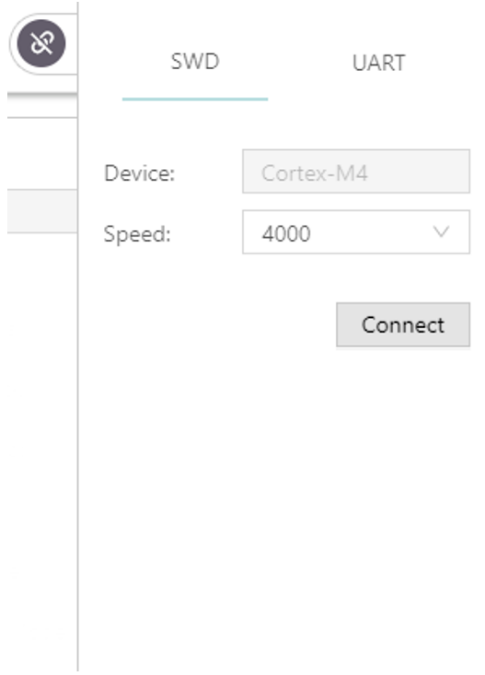
- UART
Users need to configure Port (click Refresh and select a correct Port value) and Baudrate on demand. The default configurations of other parameters (Parity, DataBits, StopBits, and FlowControl) cannot be modified.
After setting these parameters, click Connect to connect the target board to the host.
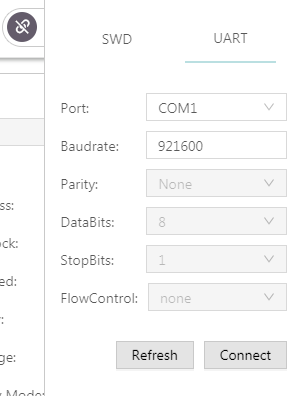
After the connection is successfully established, the connection management window automatically hides with the ![]() button turning into
button turning into ![]() , which indicates successful connection establishment.
, which indicates successful connection establishment.
To disconnect the host from the board, click ![]() to open the connection management window, and click Disconnect.
to open the connection management window, and click Disconnect.