Downloading Firmware
GProgrammer graphically displays the flash memory space layout occupied by firmware (see Figure 12), which helps you easily learn the flash occupation status.
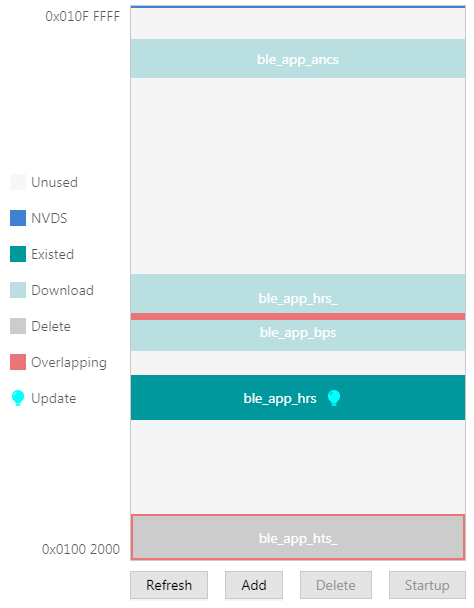
 represents flash space to which data can be downloaded.
represents flash space to which data can be downloaded. represents default NVDS area to which firmware cannot be downloaded.
represents default NVDS area to which firmware cannot be downloaded. indicates space for storing to-be-deleted firmware. Example: ble_app_hts_.
indicates space for storing to-be-deleted firmware. Example: ble_app_hts_. indicates space for storing to-be-downloaded firmware. Example: ble_app_ancs.
indicates space for storing to-be-downloaded firmware. Example: ble_app_ancs. indicates space for storing downloaded firmware in flash memories. Example: ble_app_hrs.
indicates space for storing downloaded firmware in flash memories. Example: ble_app_hrs. indicates space overlapped by two pieces of firmware. Examples: ble_app_hrs_ and ble_app_bps.
indicates space overlapped by two pieces of firmware. Examples: ble_app_hrs_ and ble_app_bps.
Follow the steps below to download firmware to a flash memory by using GProgrammer:
- Click Add to add a local firmware file (HEX/BIN) to GProgrammer. GProgrammer presents details of the added firmware such as firmware directory (User App Firmware) and Image Info.
In the Firmware File area, click Export to convert the imported firmware file to an unencrypted BIN file that can be used by the SoC.
- Click Commit to download the firmware to flash memories.
After downloading, the color of the firmware turns from ![]() to
to ![]() , indicating the firmware has been successfully downloaded.
, indicating the firmware has been successfully downloaded.
Note:
- GProgrammer automatically reads firmware existing in the flash memories after being connected a target board.
- If J-Link cannot be connected when you download firmware, connection/firmware download to the SK Board fails. At this moment, the SoC may be in sleep mode (the firmware keeps running in sleep mode). You can press RESET on the SK Board, wait for around one second, and re-download the firmware. If this approach does not work, erase the flash and re-download the firmware.

